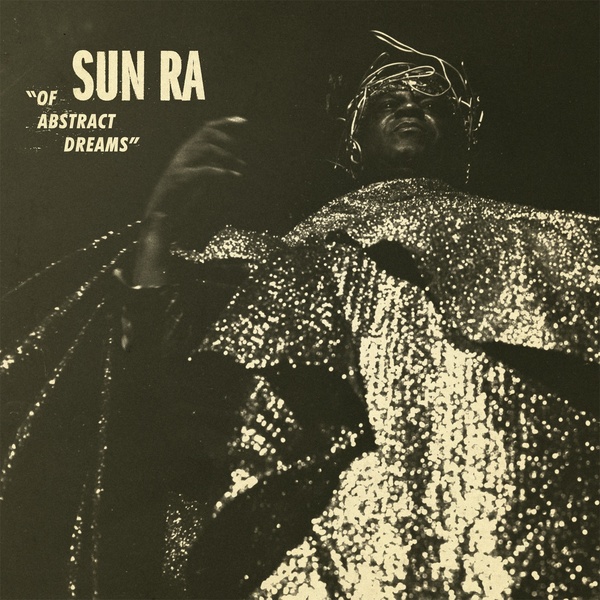
By Icepulse
Fri May 05, 2017 12:11 pm
Good morning / afternoon / evening, gang.
Can anyone shed some light on how to install expansion kits via the MPC Live hardware?
I loaded up my Masada Cycle Kit Vol. 1 onto a freshly formatted SD card, but I can't see a way to load it.
I know the card works, because I've already saved / loaded a project to it.
Is there some special method, like "hold down menu when powering up" etc.?
Thanks in advance.
Can anyone shed some light on how to install expansion kits via the MPC Live hardware?
I loaded up my Masada Cycle Kit Vol. 1 onto a freshly formatted SD card, but I can't see a way to load it.
I know the card works, because I've already saved / loaded a project to it.
Is there some special method, like "hold down menu when powering up" etc.?
Thanks in advance.




